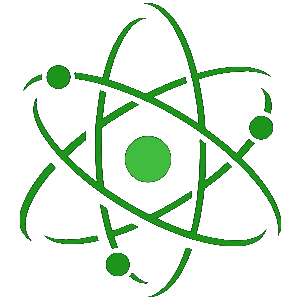How to correctly setup Automod for your Discord server
Atom has a range of automod features that allows you to ensure everything in your server is kept to a level suitable for everyone!
Adding a banned word
-
Go to one of your moderator channels
-
Type /addbanword and click on the slash command option that appears
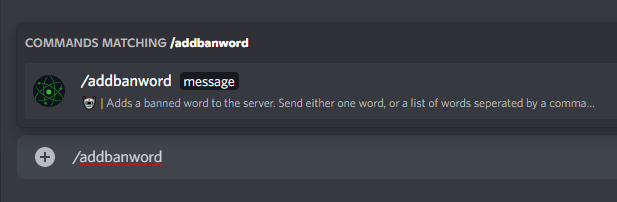
-
In the 'message' box, enter the word or words you would like to ban in your server
For multiple words, seperate them with a comma and a space either side of it
Example: one , two , three , four

-
Press enter and these words will be banned in your server, meaning any messages with these words will be automatically deleted
Removing a banned word
-
Go to one of your moderator channels
-
Type /removebanword and click on the slash command option that appears
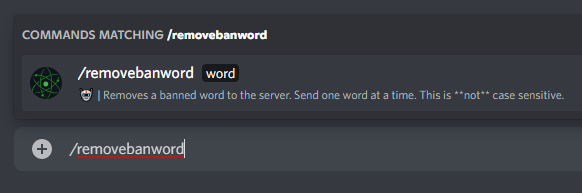
-
In the 'word' box, enter the word you would like to no longer have banned in your server
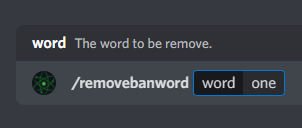
-
Press enter and these words will no longer be banned in your server
Set Atoms default Automod
-
Go to one of your moderator channels
-
Type /automod and click on the slash command option that appears
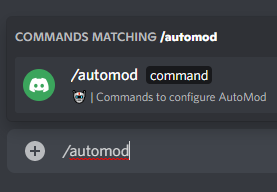
-
Select the 'set-default-automod' option from the list that appears.
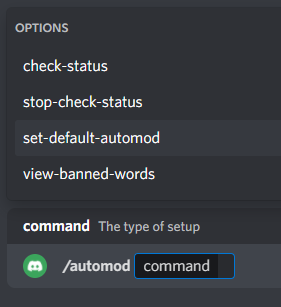
-
Press enter and all the words in the default list will be banned in your server.
View the banned words in the server
-
Go to one of your moderator channels
-
Type /automod and click on the slash command option that appears
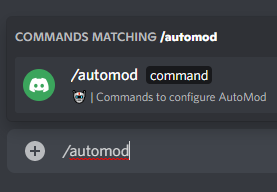
-
Select the 'view-banned-words' option from the list that appears.
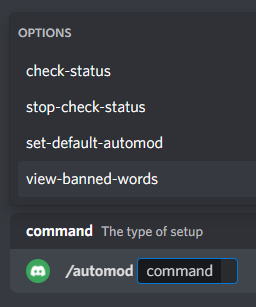
-
Press enter and Atom will display all the banned words in the server
Check members status for banned words
-
In some servers you may want to check members for banned worrds, well luckly Atom can do exactly that for you!
-
Go to one of your moderator channels
-
Type /automod and click on the slash command option that appears
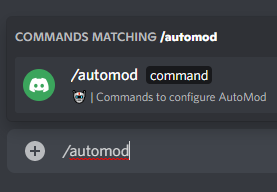
-
Select the 'check-status' option from the list that appears.
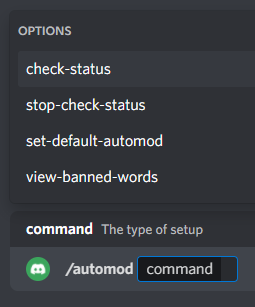
-
Press enter and Atom will automatically delete messages fromm members with banned words in their status as they send messages