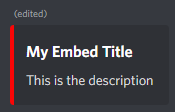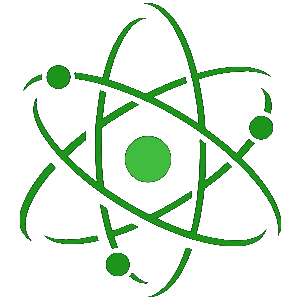Creating embeds with Atom
Embeds are an important part of making a Discord server look more professional and stand out in the very busy market, making embeds with Atom is very simple and this guide will walk you through it!
Dashboard
-
Login to the Atom dashboard.
-
Head to the Embeds page in the side options
-
Enter the required information in the boxes.
-
Select a channel from the dropdown.
-
Click submit to send the embed.
Dashboard - Edit an embed
-
Login to the Atom dashboard.
-
Head to the Embeds page in the side options
-
Scroll down to the edit box
-
Paste the link to the message you want to edit, note, this must be a message originally posted by Atom.
-
Click find to fill in the information in the embed creator.
-
Edit the required information.
-
Click edit to edit the message.
Creating an embed
-
Go to one of your moderator channels
-
Type /embed and click on the slash command option that appears
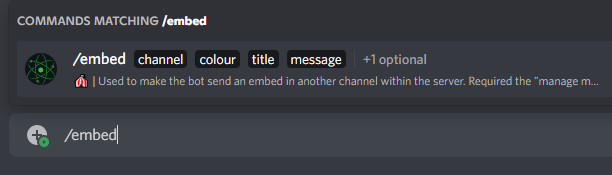
-
In the 'channel' box, enter the name of the channel you want the embed to be posted into.
Note: The channel must be a text channel, some announcement channels may not appear.
-
Select the colour foor the embed. This is the colour along the left hand side of the embed
-
Enter the title of the embed in the 'title' box. This is a short, couple word, sentence as a title that will be displayed in bold
-
Enter the main text for your embed in the 'message' box
Note: To add a new line type '\n', copy and pasting text with a new line character may automatically remove the new line ( thanks Discord! )
-
Finally, you can add an image to be displayed at the top right of the embed by adding the link to the image in the 'image' box.

-
Press enter and your embed will be sent to the channel!
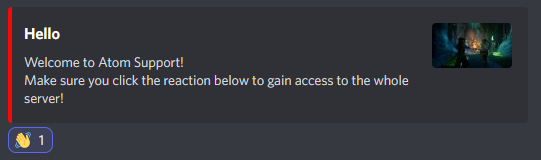
Edit an embed
-
Go to the channel that the embed is in
-
Use the command 'editembed'
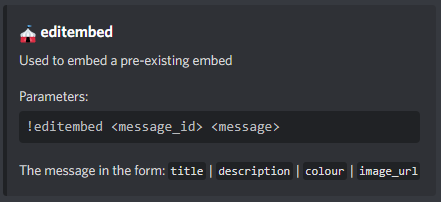
-
This is an old style command, so use the prefix in the current server at the start of the command.
After the command put the ID of the embed message you wish to edit
Followed by the required information, split by using a space, a verticle line and another space ( | )
Note: The image parameter isn't required

-
Press enter and Atom will edit the embed message